The IDE is the only first editor, that provides support for many languages like PHP, C/C++, XML, HTML, Groovy, Grails, Ajax, Javadoc, JavaFX, and JSP, Ruby and Ruby on Rails. The editor is extensible, so you can add support for many other languages.
Install NetBeans IDE in Ubuntu
Read also : Install NetBeans IDE 7.2 in RedHat / CentOS / Fedora
NetBeans IDE 7.2 Installation on Ubuntu and Linux Mint
NetBeans IDE 7.2 works better and faster with JDK distribution, so we use sun oracle’s Co bundled package called JDK 7u10 with NetBeans 7.2.1. Go and download the best suitable version for your Linux operating system. Make sure you must be root user to perform all the steps.- Download the jdk-7u10-nb-7_2_1-linux-i586-ml.sh for the 32-bit Linux OS.
- Download the jdk-7u10-nb-7_2_1-linux-x64-ml.sh for the 64-bit Linux OS.
## For 32-bit OS ## # chmod +x jdk-7u10-nb-7_2_1-linux-i586-ml.sh ## For 64-bit OS ## # chmod +x jdk-7u10-nb-7_2_1-linux-x64-ml.shNow run the installer from the directory where you placed the installer file. Type the following command to run the installer setup wizard.
## For 32-bit OS ## # ./jdk-7u10-nb-7_2_1-linux-i586-ml.sh ## For 64-bit OS ## # ./jdk-7u10-nb-7_2_1-linux-x64-ml.shAccept the jUnit License Agreement and click on Next button.
Select the installation directory for JDK.
Select the installation directory for NetBeans IDE.
Click on “Install” button to start the installation.
Preparing installation data for JDK 7 Update 10.
Installing Base IDE.
Installation completed successfully.
To start the NetBeans IDE, use the Desktop launcher or type the following command to launch it.
# /usr/local/netbeans-7.2.1/bin/netbeans
NetBeans 7.2 IDE running on Ubuntu 12.10
NetBeans IDE 7.2 Uninstalling in Ubuntu and Linux Mint
To uninstall the NetBeans IDE from the system, type the following commands and procedures.# cd /usr/local/netbeans-7.2.1 # uninstall.shUninstalling NetBeans IDE. Click “Finish” to complete.


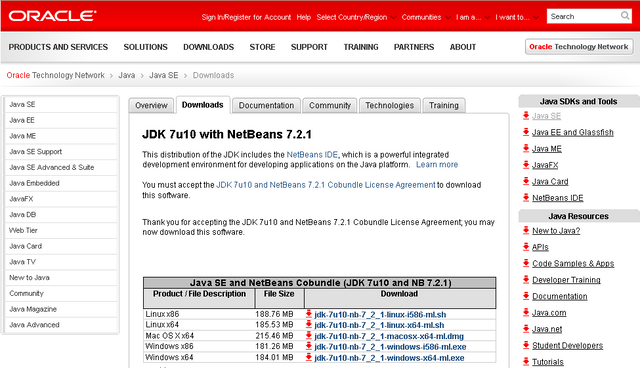
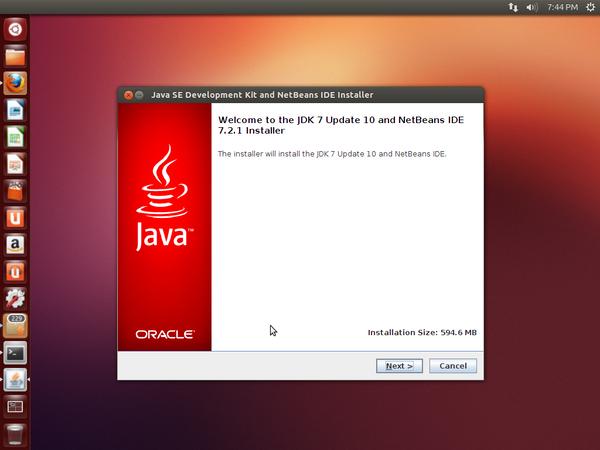


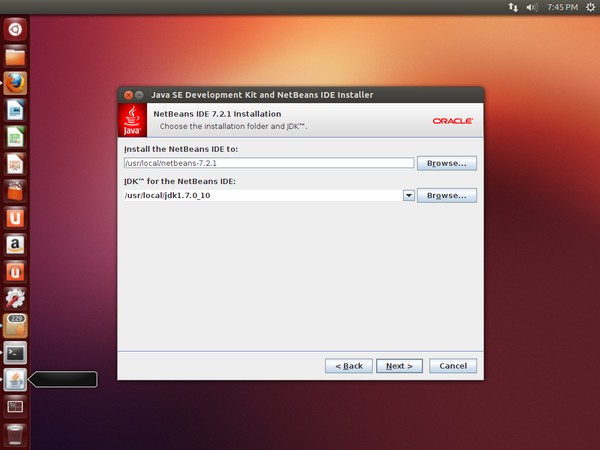
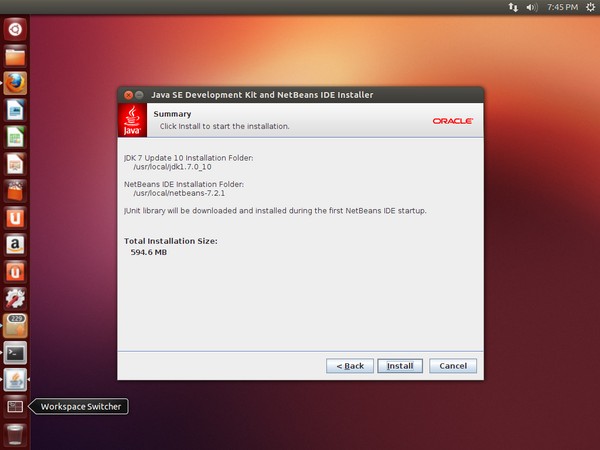
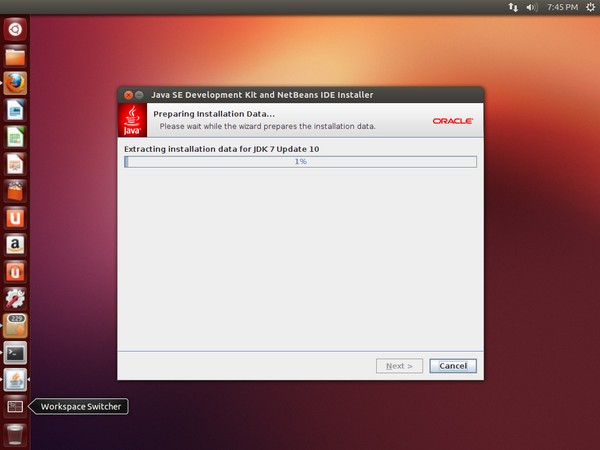
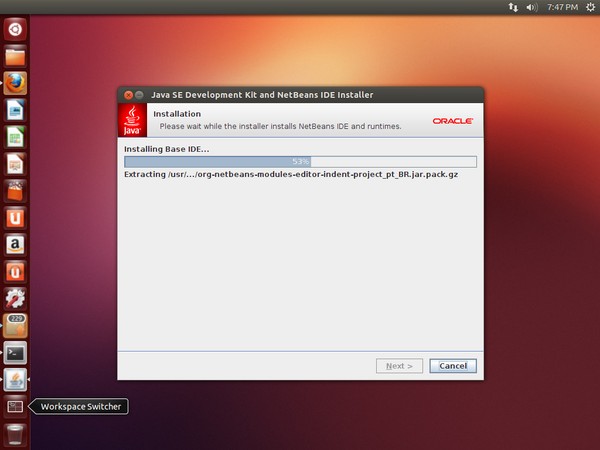
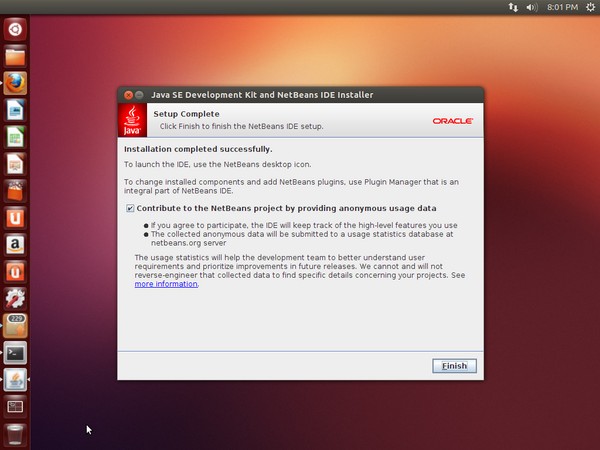
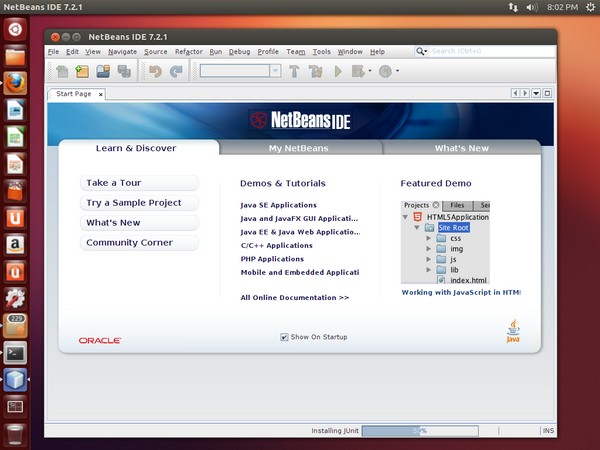
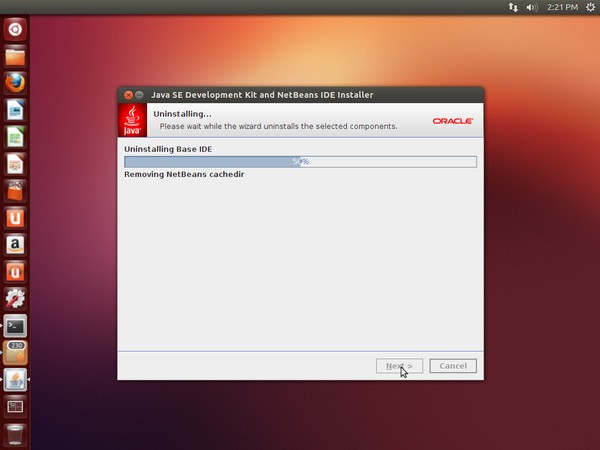
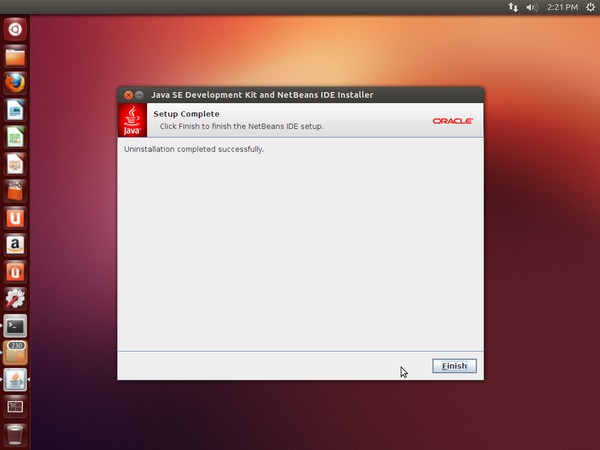
0 comments:
Post a Comment